This section will give you a step-by-step walk-through configuring Microsoft
FrontPage to exchange files between your computer and your website.
The steps shown here are for FrontPage2000.
In order to proceed, you'll need to have three things: Microsoft
FrontPage installed; a connection to the Internet via your Internet
service provider, and FrontPage Extensions must be enabled at your
hosting provider.
Create a Simple Page:
Before you can publish an html file to your website with FrontPage,
you must either have a page already created, or create a page.
To create a page with FrontPage, follow these simple steps:
1. With FrontPage open, choose File --> New .
2. Type in "MY WEBSITE"
3. From the menu bar, choose File --> Save As.
4. Name the html file.
(If this file is to be your home page, be sure to name it index.html)
Once you have the file saved to your hard drive, you are ready to
publish the file.
Publish Your Web Page:
1. From the menu bar, choose File --> Publish Web
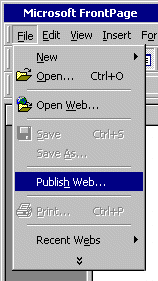
You'll get a dialog box like this:

2. Click on the Options button
You will see a dialog box like this:
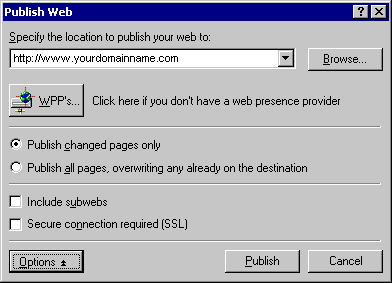
3. In box below Specify the location to publish your site to:
enter the full URL for your site. (e.g.: http://yourdomainname.com)
4. If this is the first time you are publishing your site, select
Publish all pages...
5. Select Include subwebs .
You should now have a dialog box that looks like this:
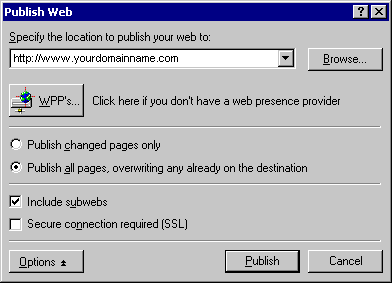
Be sure to use your real domain name instead of 'yourdomainname.com'
!
6. Click the Publish button.
You should now see a dialog box like this one:
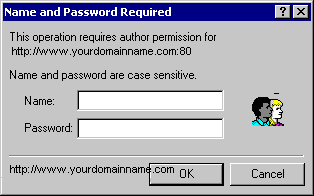
7. Enter your username and password.
If you have entered all the details correctly, FrontPage 2000
will then publish your site. You will see a dialog box like this
one when it has finished:
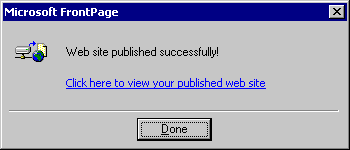
8. Click Done .
